UNetbootin Compatibility with Linux Distributions Explained
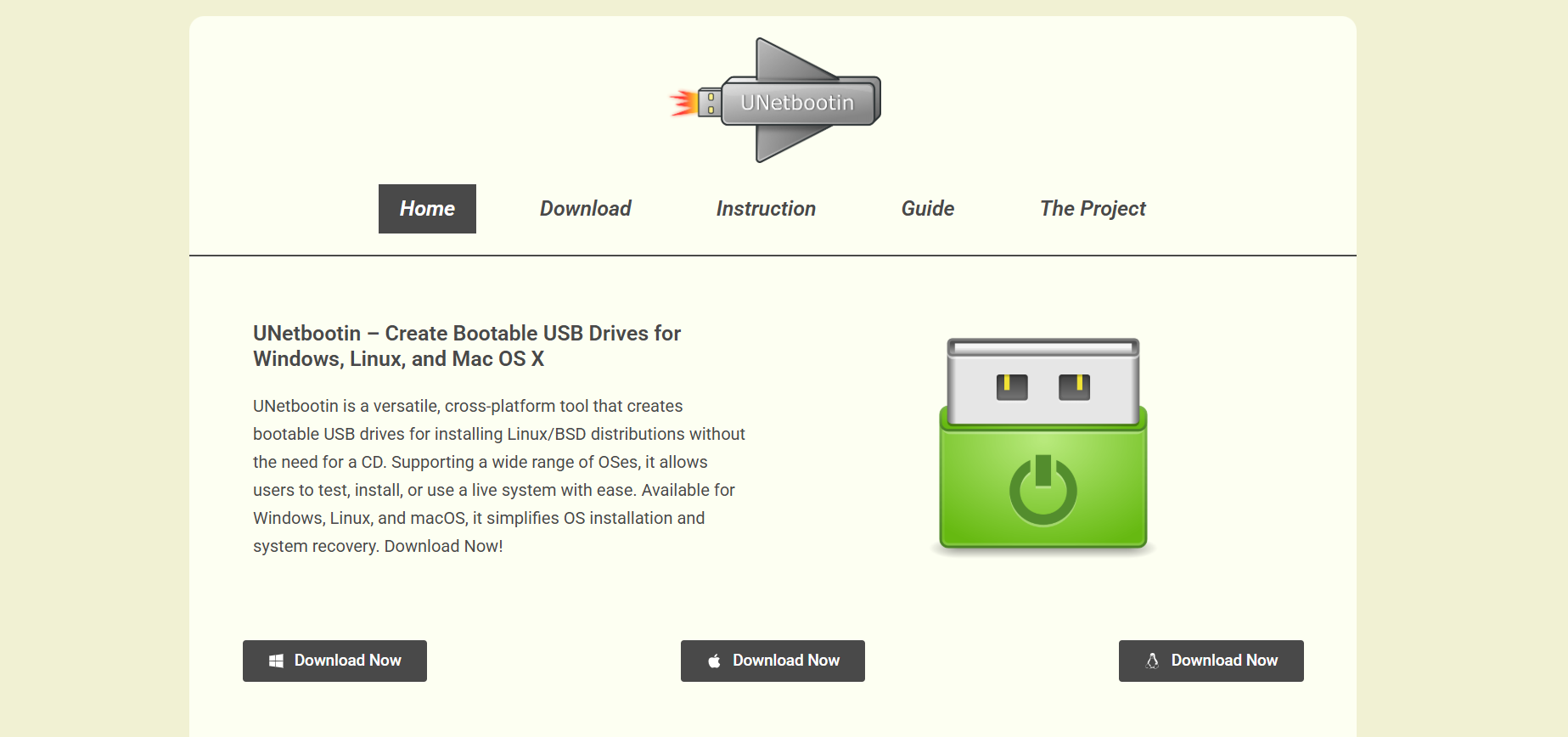
UNetbootin has become one of the go-to tools for users wanting to create bootable USB drives for Linux installations. It’s free, cross-platform, and doesn’t require a CD to install most Linux distributions. But many users are left wondering whether UNetbootin is versatile enough to support all Linux distros — from mainstream names like Ubuntu and Fedora to niche systems like Arch Linux or Zorin OS.
This article dives deep into what makes UNetbootin work, how it supports various Linux distributions, and what limitations you might face when trying to install lesser-known distros.
Functionality Behind UNetbootin
UNetbootin, short for Universal Netboot Installer, is designed to allow users to load Linux distributions directly onto USB drives. It works on Windows, Linux, and macOS, offering a convenient and quick way to test or install Linux systems without needing to burn physical CDs or DVDs.
The core functionality includes:
- Built-in support for popular distributions
- The option to load ISO files manually
- Ability to create persistent live USBs for certain distros
- Compatibility with ext3, ext4, FAT32, and NTFS formatted drives
The software automates much of the heavy lifting by downloading distribution files or extracting them from an existing ISO and making them bootable.
List of Pre-Supported Distributions
UNetbootin features a built-in list of Linux distributions that it can download and install automatically. Some of the most notable ones include:
- Ubuntu and derivatives (Kubuntu, Lubuntu, Xubuntu, etc.)
- Debian
- Fedora
- Arch Linux
- openSUSE
- Linux Mint
- CentOS
- Puppy Linux
- Slax
- Damn Small Linux (DSL)
This built-in list covers most of the top-tier Linux distributions, making it convenient for users to select and install them with just a few clicks. These distributions are tested by the UNetbootin developers and are updated periodically to match upstream releases.
Manual ISO Support Opens Doors
While the built-in list is impressive, it doesn’t include every Linux distro out there — and that’s where the manual ISO feature comes into play.
Users can download the ISO of any Linux distribution from its official website and then point UNetbootin to that file. The software will then attempt to make it bootable on the USB drive.
This flexibility makes UNetbootin a solid choice even when dealing with non-mainstream or custom distributions, such as:
- Kali Linux
- Zorin OS
- Elementary OS
- Tails
- Parrot Security OS
- MX Linux
- Manjaro
In many cases, this method works seamlessly. However, compatibility depends on how the distro is built and whether it supports booting from USB without requiring additional bootloader configurations.
Factors Influencing Compatibility
Not every Linux distribution plays nicely with UNetbootin, especially when you go outside the mainstream circle. Several technical aspects determine whether a distro will boot properly from a UNetbootin-created drive:
Bootloader Requirements
UNetbootin uses Syslinux as the default bootloader for the USB stick. Some Linux distros use GRUB2 or other custom bootloaders that may not work correctly with Syslinux. If a distribution relies heavily on GRUB or expects a specific boot configuration, the USB may not boot correctly.
Hybrid ISO Format
Distributions that provide hybrid ISO files that can be written directly to USB drives and still boot like a CD are more likely to work well. If the ISO is not hybrid or lacks the required bootable flags, UNetbootin might fail to boot the system.
Live Environment Structure
Some distros have unique live environments that do not conform to the standard file structure UNetbootin expects. These include custom scripts, unusual directory hierarchies, or init systems that require tweaks.
Workarounds and Alternatives
If a particular distribution does not work with UNetbootin even when using the ISO option, users have a few options to get around the problem.
Using dd Command (Linux/macOS)
Advanced users often fall back on the dd command, which copies the ISO bit-by-bit to the USB drive. This method is very reliable for hybrid ISOs but doesn’t support persistence.
Ventoy as a Versatile Alternative
Ventoy is a modern tool that allows you to copy multiple ISOs to a USB drive and boot them without extracting. It’s gaining popularity due to its ease of use and broad compatibility. However, it lacks the automated features of UNetbootin.
Rufus for Windows Users
Rufus provides better support for non-standard ISO files, particularly for distributions that require GRUB2. It’s widely praised for its success rate but is only available on Windows.
Common Issues Faced by Users
Users occasionally run into problems when trying to boot lesser-known Linux distributions via UNetbootin. Here are some common issues and troubleshooting tips:
Boot Failure After USB Creation
Sometimes the USB drive is created successfully, but it doesn’t boot. This could be due to:
- Incorrect ISO format
- Mismatched bootloader (e.g., GRUB instead of Syslinux)
- Missing boot files
- USB formatted in NTFS instead of FAT32
Kernel Panic or Black Screen
If the system starts booting and then hangs or throws kernel errors, the issue likely lies in:
- Improper boot flags
- Lack of hardware support in the live ISO
- Corrupt ISO file
Re-downloading the ISO and checking the distro’s documentation often resolves this.
UNetbootin on Different Operating Systems
UNetbootin supports Windows, Linux, and macOS, but performance and compatibility can differ slightly.
Windows
Most stable and widely used version. Supports FAT32 and NTFS drives. No extra dependencies needed.
Linux
Requires root access and some packages like p7zip-full. Often used by experienced users to load custom distros.
macOS
Mac support exists, but users often report compatibility issues with newer macOS versions. SIP (System Integrity Protection) and USB formatting sometimes interfere with successful boot creation.
Persistence Support Overview
Persistence allows users to save changes made during a live session — for example, installing new apps or saving documents.
UNetbootin supports persistence for some distributions like Ubuntu, but it’s limited:
- Works only with FAT32 drives
- Not supported for all distros
- Maximum persistence size is limited due to FAT32 constraints (4GB file limit)
Users looking for advanced persistence features often turn to tools like mkusb or Linux Live USB Creator (LiLi).
Community Feedback and Real-World Use
Community feedback for UNetbootin has been largely positive, especially for users targeting popular distros. Here’s what real users often highlight:
Pros
- Simple and intuitive interface
- Preloaded list of mainstream Linux distributions
- Lightweight and open-source
- No need to burn CDs/DVDs
Cons
- Limited support for lesser-known or experimental distros
- Persistence is basic and often buggy
- Manual ISO option may not always work smoothly
- Development and updates have slowed in recent years
Forums like Ubuntu’s community board, Reddit’s r/linux, and StackExchange show mixed results when it comes to using UNetbootin for unsupported or rolling-release distros.
Developer and Maintenance Status
UNetbootin was originally developed by Geza Kovacs and remains open-source. However, updates to the tool have become less frequent. That raises concerns about long-term support, especially with newer Linux releases changing how ISOs are packaged or booted.
GitHub and SourceForge still host the project, and community pull requests occasionally update distro support lists and fix bugs.
Conclusion
UNetbootin offers broad but not universal support for Linux distributions. It handles a wide range of well-known distros with ease and gives users the freedom to manually load ISOs for others. Still, due to technical constraints in bootloader compatibility, ISO formats, and persistent storage, it may not work flawlessly with every single Linux distro available today.



