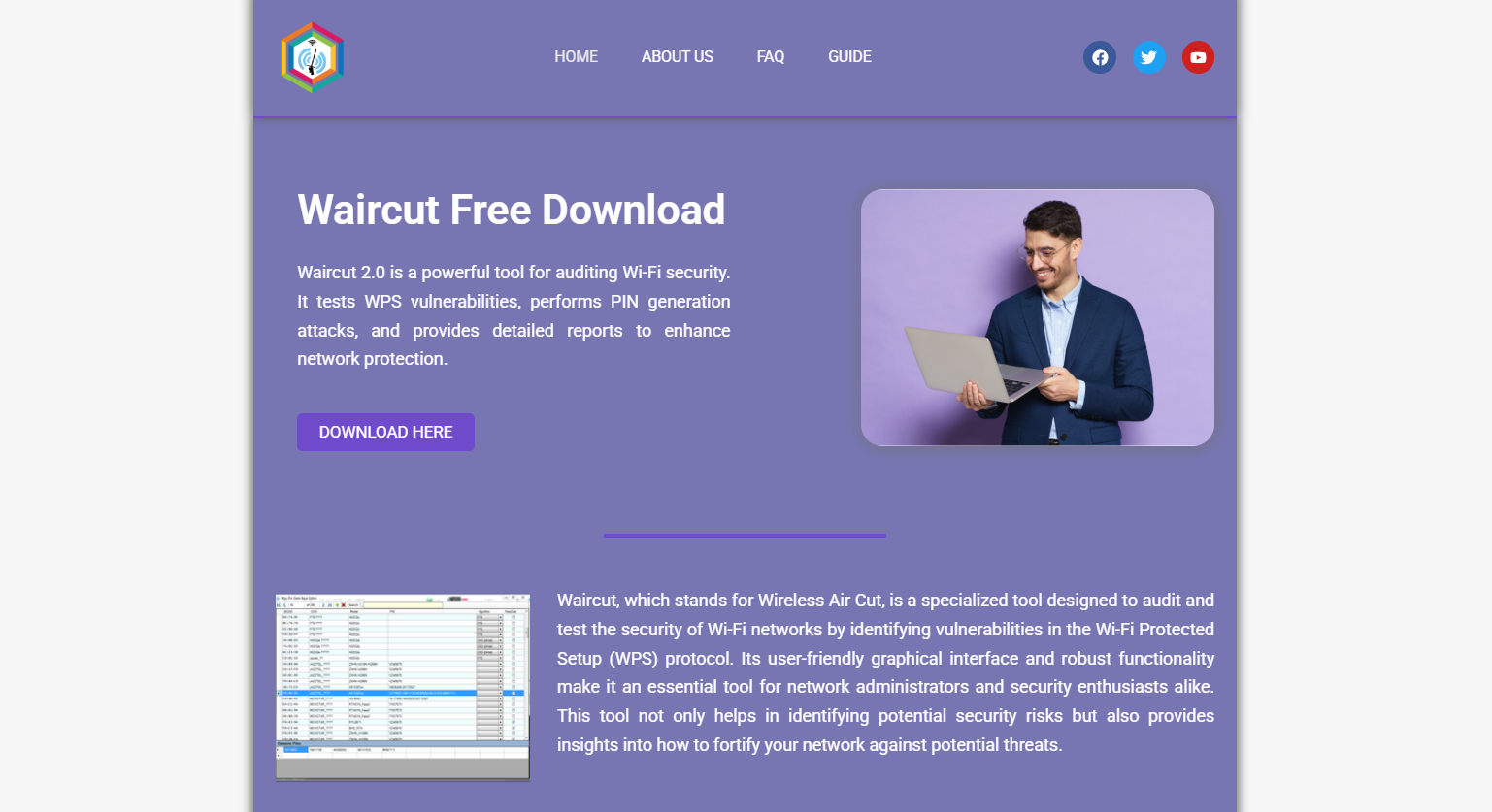Does Raw Accel Reduce Mouse Lag on Windows PCs?
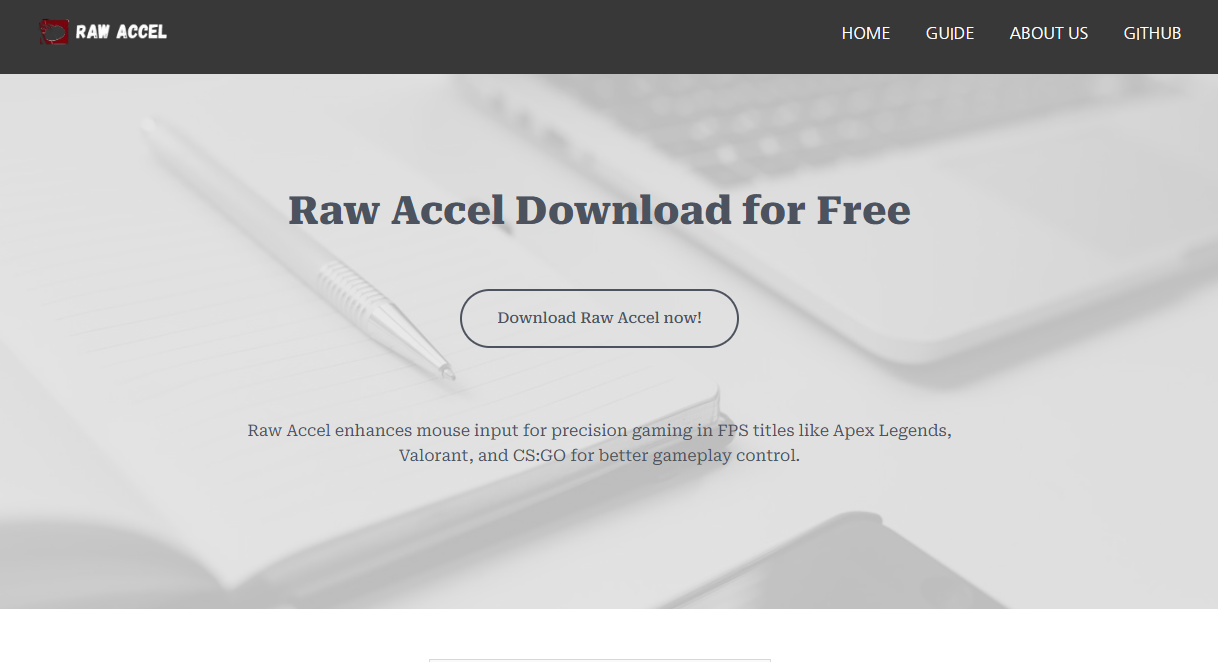
In the world of precision computing, smooth and accurate mouse control is crucial, especially for gamers, graphic designers, and productivity enthusiasts. Mouse lag—the delay between moving your mouse and the cursor responding on-screen—can significantly impact user experience. Raw Accel, a powerful software solution designed for Windows 10 and 11, aims to tackle this issue by optimizing mouse acceleration and overall movement. This article explores how Raw Accel works, its impact on mouse lag, and whether it truly enhances performance on Windows PCs.
Understanding Mouse Lag and Its Causes
Before exploring Raw Accel’s capabilities, it’s essential to understand mouse lag. Mouse lag refers to a noticeable delay or sluggishness in cursor movement relative to the physical mouse movement. This lag can make precise control difficult, frustrate users, and negatively impact tasks that require fast, accurate responses, such as competitive gaming or detailed graphic work.
Several factors contribute to mouse lag:
- Hardware limitations: Older or lower-quality mice, slow USB ports, or outdated drivers can increase latency.
- Operating system processing: Windows processes mouse inputs and translates them to cursor movement, but inefficient handling or conflicting settings can introduce delays.
- Software interference: Background applications, antivirus scans, or overlays may slow input responsiveness.
- Mouse acceleration settings: Windows’ native mouse acceleration can be inconsistent, causing unpredictable cursor speeds and added perception of lag.
What Is Raw Accel?
Raw Accel is a third-party software designed to replace or enhance Windows’ default mouse acceleration behavior. It gives users full control over the acceleration curve and responsiveness of their mouse, which can be particularly beneficial for gaming and other precision tasks. Unlike Windows’ basic acceleration settings, Raw Accel applies a configurable acceleration curve that can be fine-tuned to match individual preferences.
The software supports Windows 10 and 11, targeting gamers and professionals who want to eliminate inconsistencies in mouse input and reduce lag. Raw Accel works by intercepting raw mouse input before Windows applies its own acceleration, then applies its custom acceleration algorithm to optimize cursor behavior.
How Raw Accel Optimizes Mouse Movement
Raw Accel operates on the principle of customizable acceleration curves. Acceleration in mouse movement means that the faster you move the mouse, the more the cursor moves on screen per inch of physical mouse movement. This can help cover more screen area quickly while still allowing slow, precise movements for accuracy.
Windows’ native acceleration tends to be limited and often results in irregular movement patterns or “jitter.” Raw Accel’s flexible configuration lets users shape acceleration curves, smoothing transitions and making mouse movement feel more natural and responsive.
Key features of Raw Accel include:
- Customizable acceleration curves: Fine-tune sensitivity at different speeds.
- Raw input processing: Bypass Windows acceleration for more direct control.
- Compatibility with gaming setups: Works with various mice and DPI settings.
- Low overhead: Minimal CPU usage ensures no performance drag.
Impact of Raw Accel on Mouse Lag
Mouse lag is primarily a latency issue — how long it takes from moving the mouse to seeing the cursor respond. Raw Accel itself doesn’t directly reduce hardware-induced latency but improves the perception of smoothness and responsiveness through its advanced acceleration algorithms.
By replacing Windows’ default acceleration with a tailored curve, Raw Accel reduces irregular cursor behavior that users might interpret as lag. The consistent and predictable cursor movement helps eliminate the sensation of delay, especially during fast mouse motions common in gaming.
Additionally, Raw Accel’s raw input processing prevents Windows from applying multiple layers of acceleration or filtering, which can add delay. Users often report feeling their mouse “stick” or behave inconsistently with default Windows settings — Raw Accel helps fix this by providing more immediate and accurate cursor feedback.
Installation and Setup for Optimal Performance
Setting up Raw Accel properly is crucial to achieving its best results in reducing perceived mouse lag. The software is user-friendly but requires careful configuration based on personal preferences and the specific mouse hardware.
- Download and install: Obtain Raw Accel from the official website or trusted sources, ensuring the latest version is used.
- Configure acceleration curve: Open the Raw Accel interface and adjust parameters such as acceleration magnitude, curve shape, and speed thresholds.
- Test responsiveness: Use games or desktop applications that require precise mouse input to evaluate feel.
- Adjust DPI settings: Align Raw Accel’s acceleration with your mouse’s DPI for smooth transitions.
- Disable conflicting Windows settings: Turn off Windows pointer precision and any other mouse acceleration features to avoid conflicts.
Proper configuration may take some trial and error, but the flexibility Raw Accel offers means users can tailor mouse movement exactly to their liking.
Real-World Benefits and User Experiences
Many users, especially in competitive gaming communities, have praised Raw Accel for enhancing their mouse control and reducing the erratic behavior common with Windows default settings. Common benefits reported include:
- Increased accuracy: Smooth acceleration curves translate to more precise aiming and selection.
- Reduced jitter and skipping: Eliminating uneven acceleration reduces cursor jumping or skipping.
- Consistent feel across applications: Whether gaming, designing, or browsing, mouse behavior stays predictable.
- Improved reaction time: Perceived reduction in lag helps faster cursor response during fast movements.
Reviews and forum discussions consistently highlight Raw Accel as a top choice for gamers using Windows 10 and 11 who want to take control of mouse acceleration beyond basic OS settings.
Limitations and Considerations
While Raw Accel is powerful, some limitations exist:
- Not a fix for hardware lag: If a mouse has inherent input lag due to sensor or connection issues, Raw Accel won’t fix that.
- Learning curve: New users might need time to understand acceleration curves and find ideal settings.
- Software compatibility: Some older or specialized software might conflict with Raw Accel.
- No magic elimination of latency: It optimizes movement smoothness rather than hardware or driver latency directly.
Users with highly low-latency gaming mice may see less dramatic improvement compared to those with generic hardware or who rely solely on Windows default settings.
Alternative Approaches to Reducing Mouse Lag on Windows
Besides using Raw Accel, other strategies exist to reduce mouse lag on Windows PCs:
- Update mouse drivers: Keeping drivers current ensures better hardware-software communication.
- Use high-quality gaming mice: Sensors with low latency and high polling rates minimize delay.
- Optimize USB ports: Using USB 3.0 or dedicated ports can reduce lag.
- Adjust Windows settings: Disable pointer precision and unnecessary mouse enhancements.
- Close background apps: Freeing system resources helps input processing.
Raw Accel complements these approaches by improving how Windows handles mouse input acceleration specifically.
Future of Mouse Optimization on Windows
With Windows continually evolving and gaming becoming more competitive, mouse optimization software like Raw Accel will likely grow in popularity. Future versions may incorporate AI-driven acceleration curves or more profound integration with hardware sensors for even lower latency and better customization.
Windows itself may improve native mouse input processing, but third-party tools like Raw Accel will remain vital for users demanding ultimate precision and control.
Conclusion
Raw Accel stands out as a top software solution for users seeking improved mouse control on Windows 10 and 11. By replacing default acceleration with customizable curves and processing raw input, cursor smoothness and responsiveness are significantly enhanced. While it does not directly reduce hardware lag, it minimizes the irregularities and unpredictability that users often perceive as mouse lag.
For gamers, designers, and anyone who relies on precise mouse movements, Raw Accel offers a powerful way to take control and elevate performance. Proper installation, configuration, and complementary hardware optimizations ensure the best experience. Ultimately, Raw Accel transforms mouse movement into a more fluid, accurate, and lag-free interaction on Windows PCs.