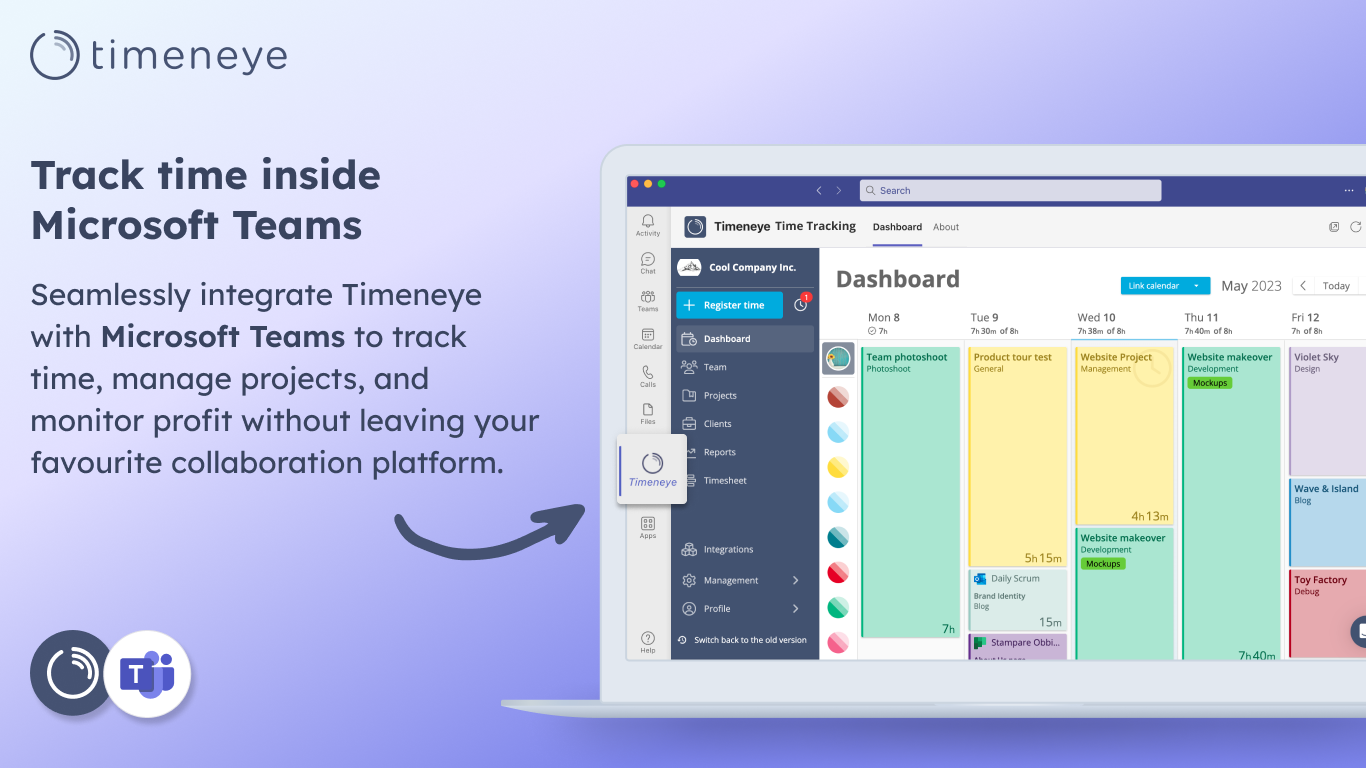Can You Download Custom Resolution Utility Safely Online?
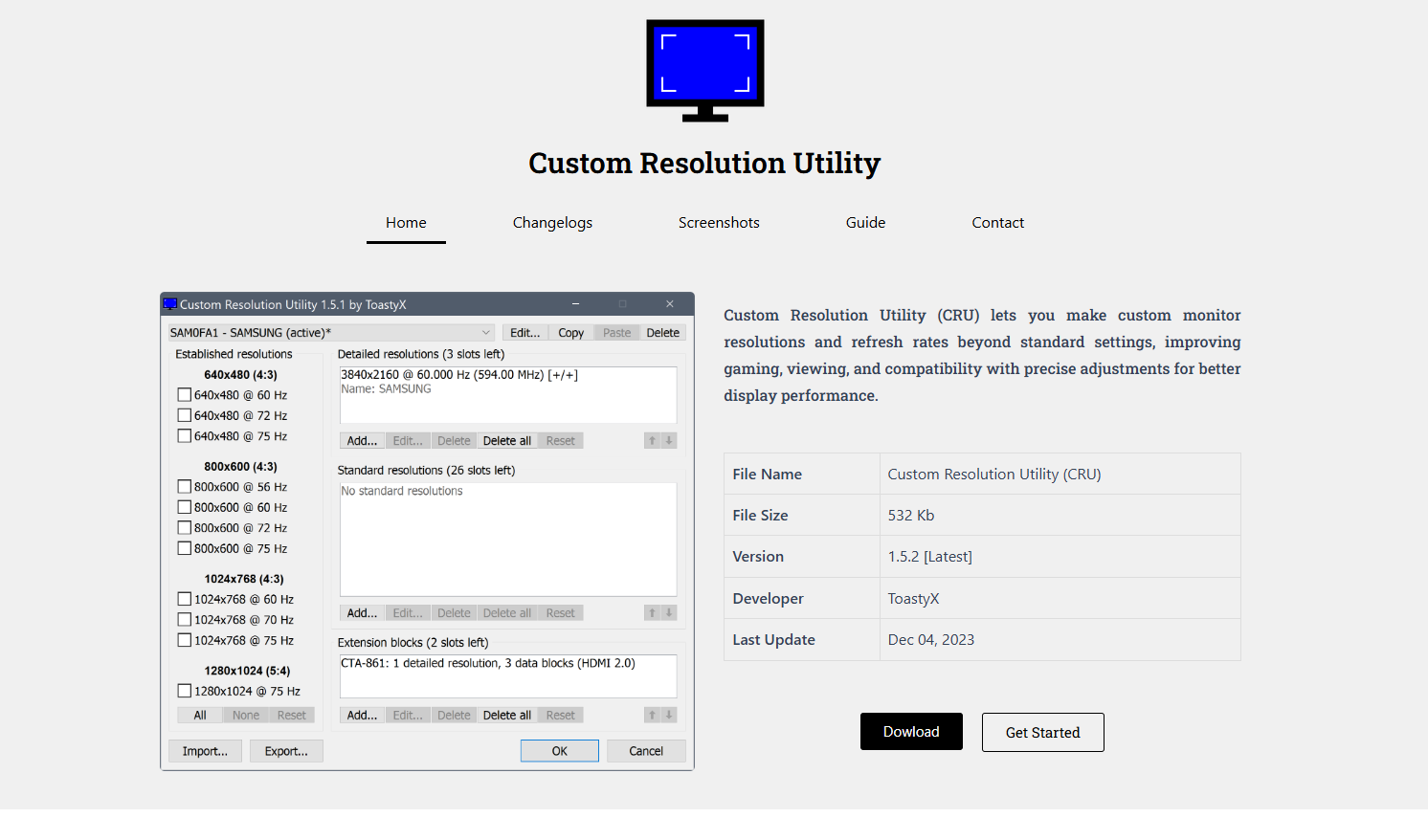
Custom Resolution Utility (CRU) has become a go-to tool for tech-savvy users looking to customize their display settings beyond the defaults offered by graphics card control panels. From unlocking hidden refresh rates to tweaking monitor properties that aren’t exposed by Windows or GPU software, CRU gives users complete control over how their monitor behaves. But as with many powerful utilities available online, one big question looms — is it safe to download CRU from the internet?
Here’s a comprehensive guide to what Custom Resolution Utility is, why it’s used, how to safely download it, and what to watch out for when grabbing a copy from the web.
Understanding Custom Resolution Utility (CRU)
Created by software developer ToastyX, Custom Resolution Utility is a lightweight Windows program that allows users to edit the EDID (Extended Display Identification Data) of their monitors. In simple terms, it lets you define what resolutions, refresh rates, and other display properties your monitor and GPU can use together — including modes that may not be normally available.
Unlike other GPU tweaking tools, CRU doesn’t modify registry settings or install drivers. Instead, it works by directly modifying how Windows interprets monitor capabilities, giving it a unique niche in the world of display customization tools.
Some common use cases for CRU include:
- Unlocking higher refresh rates for supported monitors
- Removing unwanted resolutions that clutter settings
- Creating custom aspect ratios for niche use cases (e.g., ultra-wide emulation)
- Fixing display issues caused by incorrect EDID data
Risks of Downloading CRU from Unofficial Sources
While CRU is a free and legitimate program, downloading it from the wrong place can expose you to risks like malware, spyware, or even corrupt versions that break your display configuration. That’s why source verification is critical.
Untrusted websites or forums often repackage original utilities with bundled ads, keyloggers, or trojans. Worse, some may mimic the name and offer fake installers that don’t even contain the real CRU executable.
Downloading any utility, especially one that alters system-level settings, must come with caution. The wrong version or a tampered installer could:
- Introduce malware into your system
- Alter unrelated system files or services
- Damage your display settings permanently
- Leave you vulnerable to security backdoors
Identifying the Official Download Source
The safest and most trusted way to download CRU is through the official Monitor Tests Forums hosted by ToastyX. This site is the original home for CRU and is regularly updated by its developer.
This is where ToastyX publishes the latest builds, changelogs, instructions, and support threads. You can read direct user feedback, get help from the developer, and ensure you’re downloading the clean, unsigned version of CRU.
Avoid downloading from random file-sharing platforms, cracked software sites, or YouTube video links claiming to provide CRU. These sources may inject code or offer out-of-date versions that don’t work properly with newer GPUs or operating systems.
Key Signs You’re Downloading a Legit Version
Before running any downloaded EXE or ZIP file, there are a few indicators that help verify its legitimacy:
- File size consistency: CRU is a lightweight utility. If your download is unusually large, it may include extra, malicious content.
- ZIP package contents: The official CRU zip file typically contains the CRU.exe, readme documentation, and reset tools like reset-all.exe.
- No installer: CRU is a portable tool — it does not require installation. If you’re being asked to install it through a setup wizard, it’s not the official version.
- Digital footprint: Always cross-check the download URL with user reviews or tech forums like Reddit or Guru3D for reassurance.
Tools like VirusTotal can be used to scan downloaded files before execution. Even if the file looks clean, verifying it with an antivirus or sandbox environment adds another layer of protection.
Exploring the Tool After Safe Installation
Once safely downloaded and extracted, launching CRU.exe opens a simple UI that lists all current detailed and standard resolutions recognized by your display. You can:
- Add new resolutions with custom refresh rates
- Remove unused or problematic modes
- Set preferred display modes as defaults
CRU also includes:
- Reset-all.exe: Reverts changes and resets EDID overrides
- restart.exe: Restarts the graphics driver to apply changes
- restart64.exe: 64-bit version of the same tool
All changes apply instantly after a driver restart and persist until manually reset. There’s no service running in the background — CRU simply tells Windows how to communicate with your monitor.
Compatibility with GPUs and Operating Systems
CRU is compatible with most versions of Windows from Windows Vista to Windows 11, and supports a wide range of graphics cards, including:
- AMD Radeon cards (fully supported)
- NVIDIA cards (limited support, standard resolutions only)
- Intel integrated graphics (partial support)
Each GPU manufacturer handles custom EDID data differently. For AMD, CRU provides full flexibility, whereas NVIDIA systems may require tweaking using NVIDIA Control Panel alongside CRU.
Because of these compatibility nuances, it’s vital to read the README and check community threads for your specific hardware setup.
Benefits of Using CRU Over GPU Control Panels
Graphics drivers from AMD, NVIDIA, and Intel offer basic resolution customization, but often come with limitations:
- Capped refresh rate ranges
- Poor custom resolution validation
- Inability to remove resolutions from lists
CRU, on the other hand, lets you go deeper into EDID data layers. For power users, that means:
- Cleaner resolution menus
- Higher overclocking headroom on certain monitors
- Better multi-monitor configurations for non-native resolutions
Its ability to override and refine how Windows sees your monitor makes it the best option for enthusiasts who want full control over their setup.
Steps to Safely Download and Use CRU
Here’s a streamlined approach to make sure you’re downloading and using CRU safely:
- Go to the official website
Visit https://customresolutionutilities.com/ and navigate to the CRU download thread. - Download the latest ZIP file
Avoid older links, mirrors, or installer packages from third-party sources. - Verify ZIP integrity
Use antivirus or tools like VirusTotal to scan the package before unzipping. - Extract contents
Place them in a secure folder (e.g., C:\Utilities\CRU) for quick access. - Back up current settings
Before making changes, document your current display settings and create a system restore point. - Make changes carefully
Follow the README instructions or verified tutorials. Don’t apply random resolutions if unsure about monitor capabilities. - Restart graphics driver
Use restart.exe or reboot your PC to apply changes. - Test your new resolution
Go to Windows display settings and verify that your custom resolution or refresh rate works without artifacts.
Troubleshooting and Reverting Changes
If your display goes black or doesn’t respond after applying settings, don’t panic. CRU includes reset tools to undo the changes.
Options to recover include:
- Booting into Safe Mode and running reset-all.exe
- Using System Restore if you’ve created a restore point
- Connecting a secondary monitor to reset settings
Proper preparation and a cautious approach can prevent most issues. Always test changes incrementally, start with small refresh rate bumps or one custom resolution at a time.
Final Thoughts on Safety
Downloading Custom Resolution Utility can be completely safe if done the right way. When sourced from the official site, verified by security tools, and used with proper understanding, CRU becomes one of the most reliable tools for display customization available today.
Its power lies not just in flexibility, but in its simplicity. No installers. No background services. Just a small, portable utility that does one thing and does it well.
If you’re a gamer, developer, or multi-monitor user who needs precision control over resolution and refresh rate behavior, CRU is a must-have in your toolkit. Just remember: the first step to a good experience with CRU is making sure you get it from the right place.