Can I Retrieve My Office License with ProduKey?
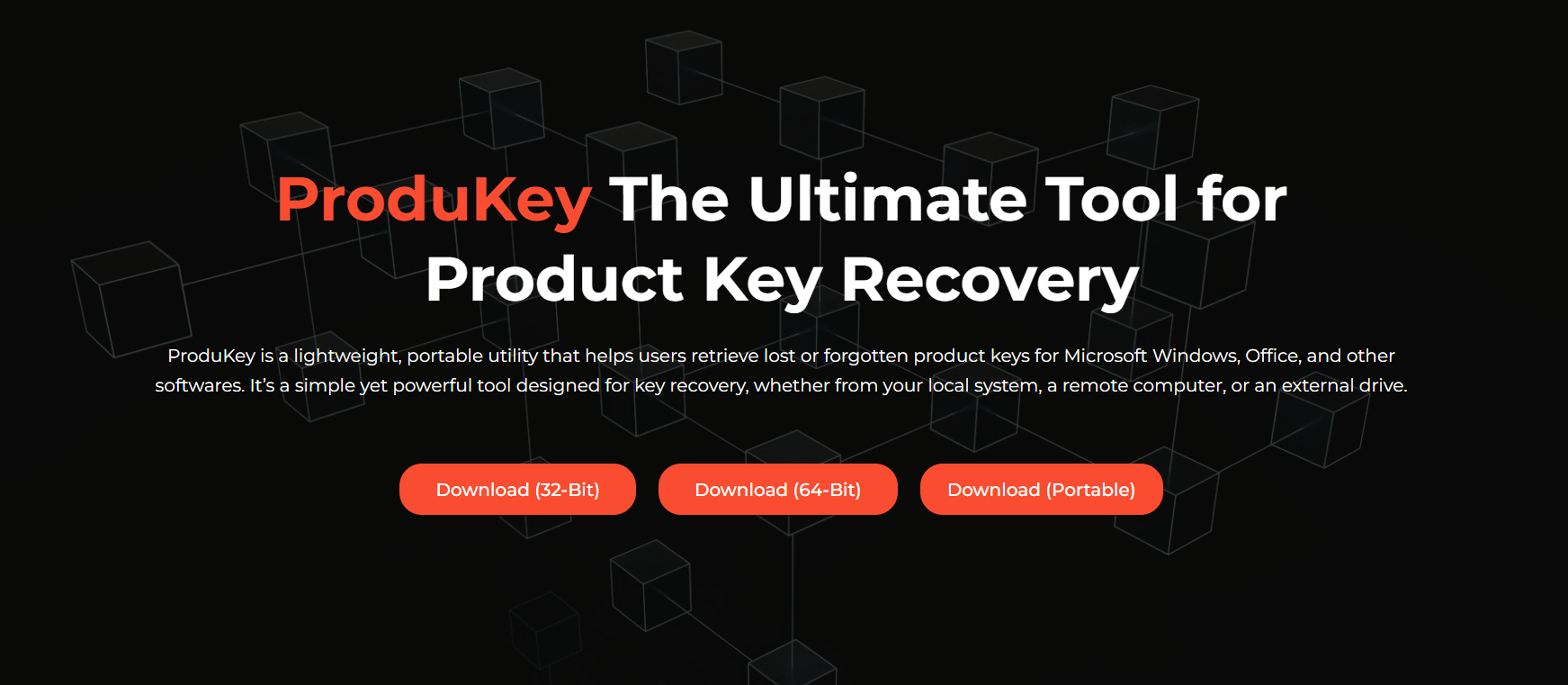
Losing your Microsoft Office license can create serious issues during system upgrades, formatting, or migrations. Without a valid product key, reinstalling Office becomes impossible, especially for standalone versions like Office 2013 or 2016. For users with older installations, the license may not be saved in their Microsoft account either.
That’s where recovery tools like ProduKey come in. This simple and portable utility claims to extract product keys for a variety of Microsoft applications, including Windows and Office. But does it really work for Office?
Office License Basics
Microsoft Office Licensing Works
Microsoft Office licenses are activation keys used to verify ownership during installation. Each key is linked to a specific copy of Office, whether purchased as a retail product, OEM bundle, or digital download. Traditional licenses were one-time keys tied to a single PC. More recent licenses may link to your Microsoft account instead. The method of licensing affects whether or not the key is stored locally. Retail keys are typically recoverable, while subscription keys are not. Understanding your license type is the first step.
Difference Between Retail and Subscription Keys
Retail Office keys are purchased directly and manually entered during installation. These keys are stored in the system registry, making them accessible to tools like ProduKey. Subscription-based Office 365 doesn’t use a product key in the same way. Instead, it activates via your Microsoft account and stores minimal license data locally. ProduKey cannot recover Office 365 activation details. OEM or pre-installed licenses may also behave differently. Knowing your installation type helps determine if ProduKey will work for you.
Where are Office Stores Product Keys
Office versions like 2010, 2013, and 2016 store product keys in the Windows registry during activation. These keys are sometimes encrypted but still accessible by advanced tools. In some cases, the key is stored in plaintext or semi-encrypted format that ProduKey can read. Office 365 or Microsoft 365 apps usually don’t store product keys locally at all. Instead, they verify online each time. If no registry key exists, recovery won’t be possible. ProduKey reads directly from these registry paths.
ProduKey’s Office Compatibility
Supported Office Versions
ProduKey supports several standalone versions of Office, including Office 2003, 2007, 2010, 2013, and 2016. These versions typically store the license key in a registry format readable by the tool. If you installed Office using a disc or direct download and entered a key, ProduKey can likely find it. Office 2019 and Office 2021 may also be partially supported, depending on how they were installed. Subscription models like Office 365 are not supported. Compatibility is strongest with traditional license models.
Subscription-Based Limitations
ProduKey does not support Microsoft 365 or Office 365 licenses, as they don’t rely on local product keys. These subscriptions activate through your Microsoft account and store no retrievable keys. If you attempt to use ProduKey on a system with Office 365, the result will likely return blank or show “N/A” under the key column. This is not a bug—it’s a limitation of how the software is licensed. For these versions, recovery must be done through your Microsoft account. Always check your subscription status first.
Office Versions ProduKey Supports
- Microsoft Office 2003 (Retail and OEM)
- Office 2007 and Office 2010 (Retail keys)
- Office 2013 and Office 2016 (Local installations)
- Some installs of Office 2019 and 2021
- Not compatible with Office 365 or Microsoft 365
Retrieving Office Keys with ProduKey
How to Run ProduKey for Office Keys
Begin by downloading ProduKey from NirSoft’s official website and running the .exe file. No installation is needed, just unzip and launch the program. Upon opening, ProduKey will scan the registry for supported Microsoft software keys. If your version of Office is supported, the license key will appear in the list. Look for entries labeled “Microsoft Office” along with the version. Ensure you are running the tool on the same machine on which Office was originally installed. No internet access is required for the scan.
Identifying the Right License Entry
Once the scan completes, look under the “Product Name” column for Office-related entries. These may appear as “Microsoft Office 2013,” “Office 2016,” or a suite like “Microsoft Office Professional Plus.” Cross-reference the installation path and version number if you have multiple entries. The license key will be displayed clearly under the “Product Key” column. This allows you to save or document the key for future reinstalls. If nothing appears, you may be using an unsupported version or subscription-based installation.
Saving and Backing Up the Key
ProduKey allows you to export the recovered Office license to a TXT, CSV, or HTML file. Simply select the license entry and choose the export option from the File menu. Save this file somewhere secure, like a cloud storage folder or an encrypted USB drive. This backup ensures you never lose access again. Having a digital record of your key simplifies future reinstalls and upgrades. You can even print a hard copy if needed. This small step adds a big piece of mind.
Situations Where Recovery Might Fail
Subscription and Cloud-Based Installs
Office 365 installs do not store any local product keys that ProduKey can access. These versions activate using your Microsoft account credentials. The activation status and license details are handled through Microsoft’s cloud servers. No license key exists on the local device. As a result, ProduKey will not display any Office 365-related product keys. If you’re using such a version, you’ll need to log into your Microsoft account to view subscription status or reinstall the software. ProduKey can’t bypass this limitation.
Upgrades from Older Office Versions
If your Office software was upgraded from a previous version, ProduKey might detect the older license instead. For example, if you installed Office 2013 and later upgraded to 2016, the tool may only show the 2013 key. This can cause confusion during recovery attempts. To avoid mix-ups, check the “Install Folder” and “Product Name” fields carefully. These will help you match the key to the correct Office version. In some upgrade paths, the original key becomes invalid. Manual verification is key.
Registry or System Issues
If your system registry is corrupted, incomplete, or manually cleaned, ProduKey may not be able to retrieve the license key. Some cleanup tools remove registry keys for optimization, which deletes important license data. Also, certain antivirus programs may block ProduKey’s access to sensitive registry locations. Running the tool as an administrator can sometimes fix this. If not, you may need to scan from another user profile or clean install. A damaged registry usually requires deeper system repair or alternative recovery methods.
When ProduKey Can’t Recover the Key
- You’re using a Microsoft Office 365 subscription
- The registry key has been deleted or encrypted
- Office was installed through a company volume license
- The product was upgraded with a digital license
- System cleanup removed stored activation data
Best Practices for Office Key Recovery
Verify Your Office Version First
Before attempting recovery, confirm which version of Office is installed on your system. You can do this by launching any Office application, clicking File > Account, and reviewing license details. This tells you if you’re using a retail key, volume license, or subscription model. ProduKey works best with retail licenses entered during installation. If your Office version doesn’t require a key, then ProduKey won’t return a result. Knowing your version upfront prevents wasted time and inaccurate expectations during the scan.
Use ProduKey Immediately After Installation
The best time to use ProduKey is immediately after activating Office with a valid product key. At this point, the key is still present in the registry and hasn’t been overwritten by updates or migrations. Running ProduKey early ensures you capture the license before anything changes. Store the exported key in a secure location outside your PC. This proactive step is the most effective way to prevent loss. Don’t wait until system failure or crash to begin recovery.
Keep a Backup of Your Licenses
Once you retrieve your Office license key, treat it like a digital asset. Save it to cloud storage, external drives, or even on paper stored securely. Include details like Office version, install date, and device name. This can save you hours during system reinstallations. Consider organizing all your product keys in a single encrypted document for easier access. This approach ensures you’re never left without proof of ownership. Proper backups are essential for long-term productivity.
Best Practices for License Safety
- Check your Office version before scanning
- Run ProduKey immediately after installation
- Store license key in multiple secure locations
- Avoid cleanup tools that delete registry keys
- Use encryption or password protection for backups
Security and Legality
Is It Safe to Use ProduKey?
ProduKey is safe to use when downloaded from NirSoft’s official website. It doesn’t include any bundled software or malware. However, some antivirus programs may flag it as a potential threat due to its ability to read sensitive registry data. This is known as a false positive. You can safely allow ProduKey through your antivirus after confirming its source. The tool runs in a read-only mode and doesn’t modify any files. It’s a legitimate utility trusted by technicians worldwide. Always download from the original site to avoid fakes.
Is It Legal to Recover Office Keys?
Yes, it is legal to use ProduKey to recover product keys from software you’ve legally purchased and installed. Recovering your own license keys does not violate Microsoft’s terms, especially for personal or non-commercial use. However, using ProduKey across multiple systems in a business setting may require a commercial license from NirSoft. Make sure you’re not using it to extract keys from unlicensed software. For personal use, it’s a completely legal and ethical way to retrieve lost information. Respect license ownership when using the tool.
Conclusion
ProduKey can successfully retrieve Microsoft Office licenses for versions that store keys locally, such as Office 2010, 2013, and 2016. It does not support Office 365 or subscription-based editions due to cloud-based activation. As long as your installation uses a traditional product key, ProduKey remains a reliable, free tool for quick license recovery without hassle.


