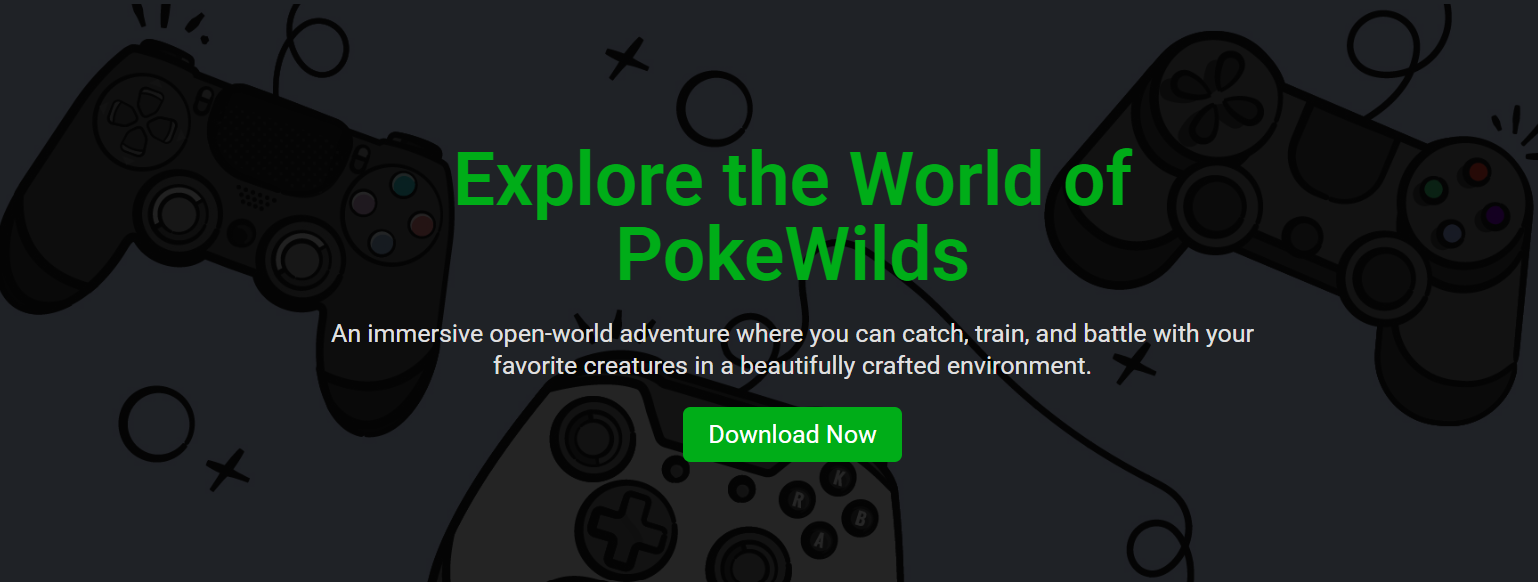Can CreamInstaller Remove Game DLCs Easily?
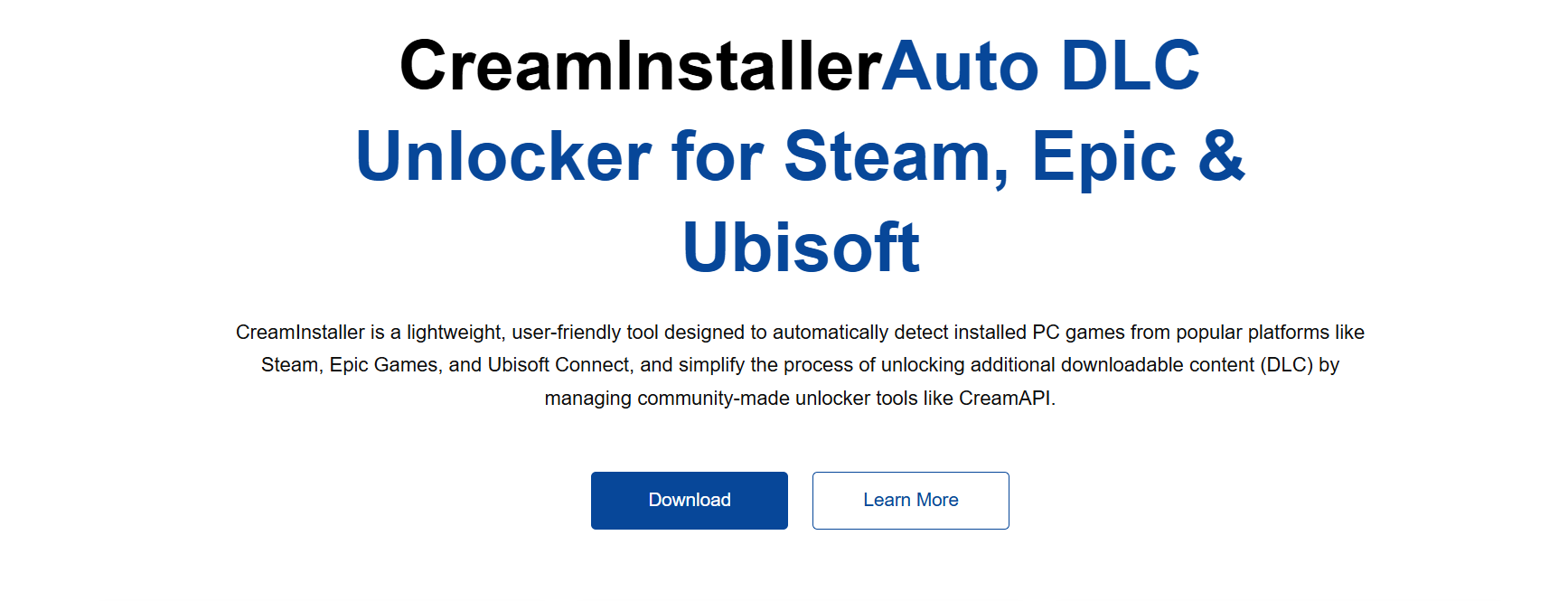
Game DLCs often clutter your library when not needed, and uninstalling them manually can be a hassle. CreamInstaller provides a powerful solution to simplify the removal of extra content from Steam, Epic Games, and Ubisoft platforms. Whether it’s reclaiming space or managing game integrity, this tool offers a streamlined approach.
Unlike typical uninstallers, CreamInstaller reads installed game data and allows selective removal of DLCs without corrupting the core game files. Its clean interface and platform-wide support make it an ideal choice for gamers who frequently modify or rotate their installed content. This control reduces bloat and enhances performance.
With so many games offering dozens of DLC packs, users need tools that offer direct and accurate handling. CreamInstaller answers this call with dedicated DLC management support, making the process fast, secure, and efficient across platforms.
CreamInstaller Handles Game DLCs
Platform-Specific DLC Parsing
CreamInstaller detects installed game clients such as Steam, Epic, and Ubisoft. It identifies the corresponding DLC structure and fetches all associated files. This process ensures the tool works within client guidelines and system paths. Each game’s content folder is analyzed for valid DLC entries. This scanning method helps avoid unnecessary file removals.
Selective Uninstallation Process
Users can choose which DLCs to remove without affecting the base game. CreamInstaller shows checkboxes next to each detected DLC pack for easy selection. This selective system helps retain critical game functions. The tool validates choices before proceeding to deletion. It’s a safer alternative to deleting folders manually.
No Registry or System Corruption
One of CreamInstaller’s strengths is that it avoids deep registry manipulation. The program limits its operations to game directories and DLC manifests only. This keeps Windows stable and prevents system-level corruption. Since the tool doesn’t rely on invasive uninstallers, it’s much safer for casual users. Game clients remain functional post-removal.
Compatibility With Major Game Platforms
Steam Game Support
CreamInstaller integrates directly with Steam’s installed libraries. It detects DLC files using appmanifest data and game folder structures. The system supports the removal of official and community DLCs alike. It ensures that Steam doesn’t auto-verify them unless forced. This minimizes the chance of redownloads after removal.
Ubisoft Connect Integration
Ubisoft games have complex folder systems, but CreamInstaller parses them well. The tool filters core files from extra content using identifiers. It allows removal of campaign packs, skins, and DLC expansions. You retain your saves and achievements intact. It’s a non-intrusive solution for Ubisoft DLC clutter.
- CreamInstaller supports Steam, Epic, and Ubisoft DLC formats
- Automatically detects platform-specific paths and manifest files
- Doesn’t require elevated permissions or system-level edits
Key Features
Clean File-Based Approach
CreamInstaller works by identifying actual file paths for each DLC. Instead of forcing removal through the game launcher, it deletes the relevant content folders. This ensures faster execution without corrupting your core game install. It minimizes launcher conflicts and post-removal rechecks.
Backup Before Deletion
The tool offers an optional backup feature before removing any files. You can enable this in the settings to save deleted DLCs in a zip folder. This is helpful if you accidentally remove something essential. You can always restore from backup later. It adds a safety net for newer users.
Smart Manifest Reading
CreamInstaller reads game manifest files to determine active DLCs. This allows it to identify what’s installed versus what’s pending or corrupted. With this clarity, users can avoid mistakenly deleting future DLC updates. It also lets you detect ghost files from failed installs.
Game Integrity Monitoring
After removal, CreamInstaller checks if the base game launches correctly. If issues occur, it gives suggestions for file verification. This post-check process is optional but helpful. It ensures you’re not left with broken installations. It’s a neat safeguard after removing multiple DLCs.
User Experience and Interface
Simple UI Navigation
CreamInstaller presents a list of installed games, along with their DLCs, underneath. You can scroll, search, and select DLCs with checkboxes beside each. The interface avoids clutter and highlights only actionable content. This simplicity makes it ideal for beginners. You don’t need advanced knowledge to use it.
Quick Actions for Removal
Removing content is just a few clicks away. Select your game, check the DLCs, and click “Remove Selected.” The tool displays real-time progress and status updates. Each task is timestamped for transparency. There’s no lag or freezing during large removals. It’s optimized for responsiveness.
Multi-DLC Selection
CreamInstaller allows batch actions when removing multiple DLCs. Whether it’s all cosmetic packs or outdated missions, you can select them in one go. This saves time for users with large DLC libraries. There’s no need to repeat actions individually. The tool ensures they are removed sequentially.
- User-friendly design with a search bar and DLC preview
- Progress bar and logs are shown during deletion tasks
- Keyboard shortcuts enabled for advanced users
Safety and Reliability Factors
No Permanent System Changes
CreamInstaller doesn’t alter any Windows system settings or registry entries. This makes it safe for personal or shared computers. You can run it without worrying about affecting other apps. It only operates in the game’s install directory. Your OS remains untouched.
Automatic Error Handling
Suppose a file fails to delete due to permission issues or usage; the tool pauses. It alerts the user and gives a retry option or a safe-skip alternative. This prevents crashes and data loss. Logs are saved locally for user review. You can debug issues without external help.
Virus-Free and Open Code
CreamInstaller is built with transparency and is malware-free. It does not include any bundled software or ads. Developers maintain their integrity through regular updates. You can verify downloads from its official source. This gives users peace of mind during installation and use.
When Should You Use It
Reclaim Storage Space
Games like Assassin’s Creed or Borderlands often include over 10 GB of additional content. You may not need all of it after completing certain missions. CreamInstaller helps you delete unused packs and reclaim hard drive space. This is especially useful on limited SSDs.
Clean Up After Game Trials
Trial versions often leave residual DLC data even after expiration. CreamInstaller can detect and clean these leftovers. It ensures your game folder stays clean. You won’t be dealing with locked or grayed-out content anymore. This improves the gaming experience and interface speed.
Conclusion
CreamInstaller offers a safe, flexible, and efficient method for removing unwanted DLCs from Steam, Epic, and Ubisoft games. It offers precise control without tampering with system settings or affecting base game files. Whether you’re managing storage or organizing game libraries, this tool gets the job done right.